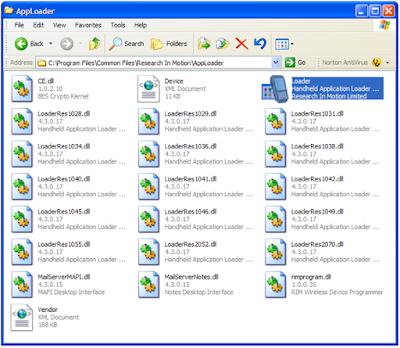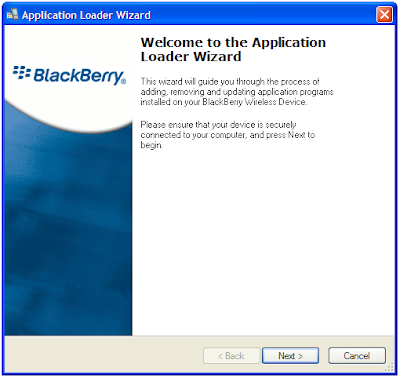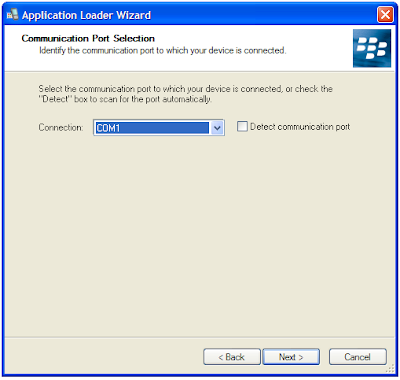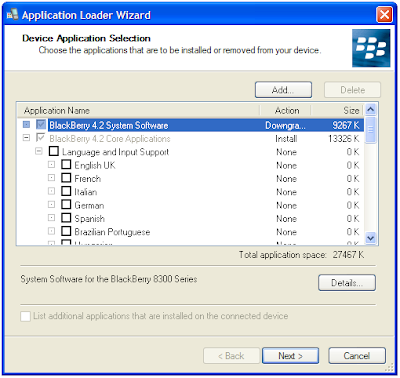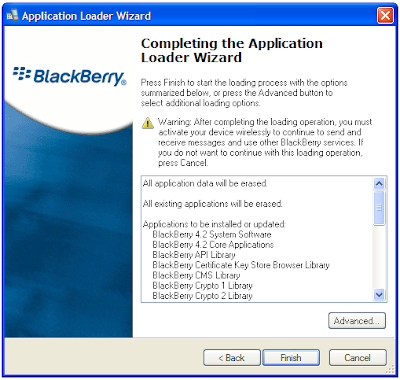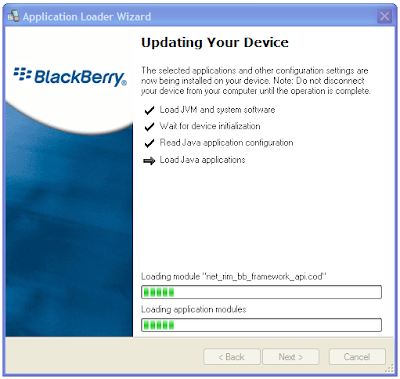1. Useful key shortcuts available
- Windows key + D - shows the desktop
- Windows key + M - minimizes all open windows
- Windows key + Shift + M - maximizes all open windows
- Windows key + E - Runs Windows Explorer
- Windows key + R - shows the RUN dialog
- Windows key + F - shows Search window
- Windows key + Break - shows System Properties box
- Windows key + TAB - Go through taskbar applications
- Windows key + PAUSE Display the System Properties dialog box
- Windows key + U Open Utility Manager
- ALT + TAB - Cycle through opened applications
- Hold down CTRL while dragging an item to Copy it
- CTRL + ESC Display the Start menu
- ALT + ENTER View the properties for the selected item
- F4 key Display the Address bar list in My Computer or
- NUM LOCK + Asterisk (*) Display all of the subfolders that are under the selected folder
2. Lock Windows to protect computer
You can lock Windows to protect the computer when leaving the station easily by creating a shortcut with the path rundll32.exeuser32.dll, LockWorkStation. The Windows key + L is also a shortcut to this feature.
3. Edit sysoc.inf to list all software
To show all software that can be removed from your computer (including protected Windows services), you can manually edit (using notepad for example) the sysoc.inf file located in Windowsinf. Just remove the word hide next to the software pack.
*Note* - use this at your own risk. Removing critical components of the system will make Windows instable.
4. Windows XP comes with IPv4 and IPv6
Windows XP comes both IPv4 and IPv6 support. To enable IPv6, you can install the protocols needed with the command "ipv6 install" in the command-prompt. Then type ipv6 /? to see the options. The installation will not remove the IPv4 protocols so your current configuration will still work.
5. Access Task Manager with shortcut
To access the Task Manager easier, you can make a shortcut that points to%windir%system32taskmgr.exe
6. Stop treating ZIP files like Folders
If you don't want your Windows XP to treat ZIP files like folders, you can disable this component by runningregsvr32 /u zipfldr.dll at the command prompt or Run dialog. If you start missing it, you can enable it by typing regsvr32 zipfldr.dll.
7. Run program as diffrent user
You can run a program as a different user. Right click an application and select Run As command.
8. Switch users leaving applications opened
You can switch users leaving the applications opened too (*NOTE* use this only when needed since it could lead to system instability).
Go to Task Manager - processes and end the process explorer.exe. This will end only your session and not all applications. Then go to Applications tab, click New task and type runas /user:domainnameusername explorer.exe. A password prompt will appear to login to the desired username. The user's session will start, with all your previously applications running.
I recommend to open first a command-line prompt and type runas /? to see all the options available.
9. Rename multiple files in Windows at once
Rename multiple files in Windows at once. Select them all, right click and select Rename. Enter the desired name. They will be renamed using what you specified, with a number in brackets to distinguish them.
10. Task kill feature in Windows
Windows has a task kill feature similar to Linux. Go to a command prompt and run the command tasklist to see running processes with PID numbers. Then type tskill
to end the specific task. This forces an instant closing of the task.
11. Edit features with GPEDIT.MSC
You can edit many features by running gpedit.msc. You can add log on/log off scripts here and many features.
12. Edit accounts in the command prompt
You can edit accounts by running "control userpasswords2" at the command prompt.
13. Use systeminfo.exe to see System Information
You can use the systeminfo.exe command in the command prompt to see System Information, including all Windows updates and hotfixes.
14. Disable system services for maximum performance
There are system services that you can disable to free up the system's load. To access the interface that permits you to make changes to system's services, type services.msc and the command prompt.
This is a list of services that are *usually* useless and can be safely disabled.
Alerter
Application Layer Gateway Service,
Application Management
Automatic Updates
Background Intelligent Transfer
Clipbook
Distributed Link Tracking Client
Distributed Transaction Coordinater
Error Reporting Service
Fast User Switching Compatibility
IMAPI CD-Burning
Indexing Service
IPSEC Services
Messenger
Net Logon
Net Meeting
Remote Desktop Sharing
Network DDE
Network DDE DSDM
Portable Media Serial Number
Remote Desktop Help Session Manager
Remote Registry
Secondary Logon
Smartcard
SSDP Discovery Service
Uninterruptible Power Supply
Universal Plug and Play Device Host
Upload Manager
Webclient
Wireless Zero Configuration
WMI Performance Adaptor
*NOTE*: Make sure you don't need them since some applications you're using could depend on them. If you make any application to fail by disabling any of the services, go back and enable it again.
15. Repair Windows XP by using the XP installation CD
If your system failes to start due to an error related to missing HAL.DLL, invalid Boot.ini or any other critical system boot files you can repair this by using the XP installation CD. Simply boot from your XP Setup CD and enter the Recovery Console. Then run "attrib -H -R -S" on the C:Boot.ini file and delete it. Run "Bootcfg /Rebuild" and then Fixboot.
Useful key shortcuts are very helpful for me since my work requires opening a lot of window browsers and document files everyday.